One way to safely disconnect a USB connected hardware is to use the
‘Safely Remove Hardware’ option which appears on the system tray
whenever a USB storage drive is connected to the machine. Another way is
to use software that lets you manage USB devices such as the recently
mentioned DevEject.
For most cases, the little icon on the system tray is enough but if
your find its location inconvenient, you can add this option to the
desktop context menu. Here is how.
Open Windows Registry editor (regedit.exe) and navigate to the following key
HKEY_CLASSES_ROOT\DesktopBackground\Shell\
Right-click on Shell and create a New>Key titled Safely Remove Hardware. Now within the Safely Remove Hardware key create a New>String Value called Icon.
Double-click on Icon and set it’s Value data to hotplug.dll,-100

Right-click on the Safely Remove Hardware key and create a New>Key titled Command
The new key will have a Default value which you should set to C:\\Windows\\System32\\control.exe hotplug.dll
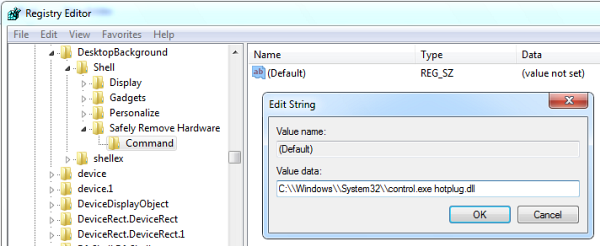
Return back to your Windows Desktop you should now see a new option in the context menu – Safely Remove Hardware. Selecting this entry will launch the Safely Remove Hardware Wizard.

Open Windows Registry editor (regedit.exe) and navigate to the following key
HKEY_CLASSES_ROOT\DesktopBackground\Shell\
Right-click on Shell and create a New>Key titled Safely Remove Hardware. Now within the Safely Remove Hardware key create a New>String Value called Icon.
Double-click on Icon and set it’s Value data to hotplug.dll,-100

Right-click on the Safely Remove Hardware key and create a New>Key titled Command
The new key will have a Default value which you should set to C:\\Windows\\System32\\control.exe hotplug.dll
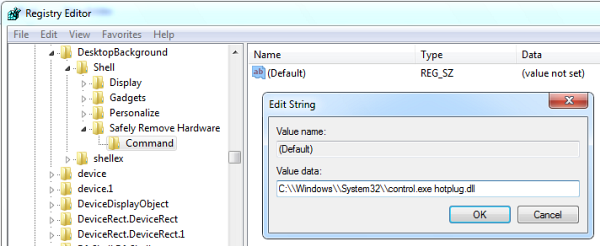
Return back to your Windows Desktop you should now see a new option in the context menu – Safely Remove Hardware. Selecting this entry will launch the Safely Remove Hardware Wizard.







0 comments:
Post a Comment